How to use convverse.ai for Google meet ?
Learn how to boost your sales calls with convverse.ai, you in-call sales expert for sales . Discover real-time AI prompts, battlecards, and instant meeting summaries to qualify leads and close deals faster.
Mukesh Kumar, Founder of convverse.ai
11/7/20253 min read
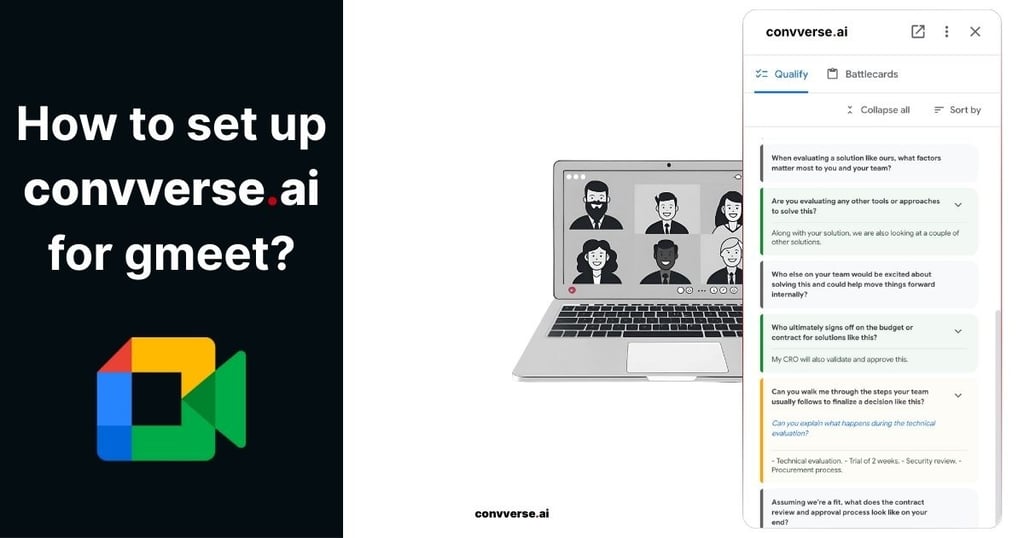
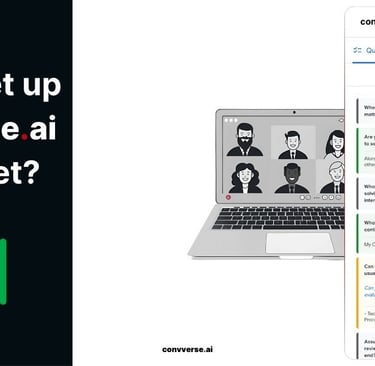
How to set up convverse.ai for google meet?
Step 1: Sign up for convverse.ai
Step 2: Install the Chrome Extension
Step 3: Grant Access to Calendar and Gmail
Step 4: Add Your Sales Questions
Step 5: Upload Battle cards
Step 6: Connect to Google Meet
Step 7: Review and Improve Post-Meeting
Summarizing all the steps
Step 1: Sign up for convverse.ai
Visit https://convverse.ai or go directly to https://app.convverse.ai to create your account.
If you use Google Workspace (or even a personal Gmail), you can sign in directly using the “Sign in with Google” option.
This step allows convverse.ai to securely access your Google profile and calendar to assist you during meetings.
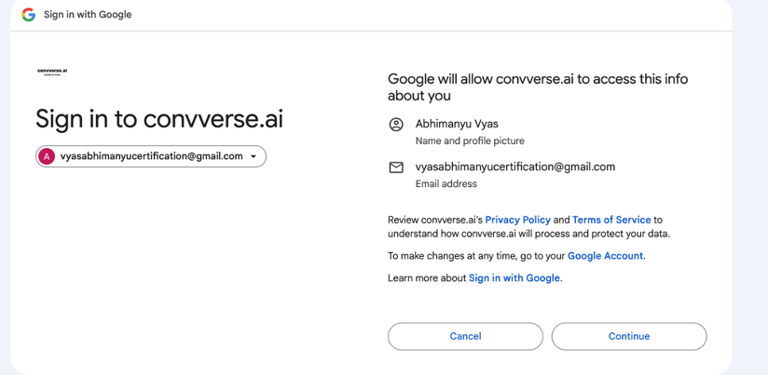
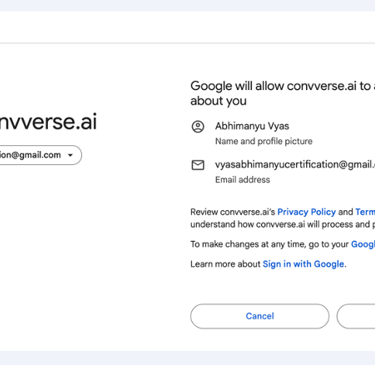
Step 2: Install the chrome extension
Download the official convverse.ai Chrome extension from the Chrome Web Store:
https://chromewebstore.google.com/detail/convverseai/gninlkjecdnloebjcggkbhnocanekkih
Once installed, you’ll see the convverse.ai icon appear in your browser toolbar.
This extension connects your Google Meet sessions with the AI assistant.
Step 3: Grant access to calendar and gmail
To function effectively, convverse.ai needs permission to access your Google Calendar and email.
This ensures that the assistant can join your scheduled meetings and help you in real-time.
This setup also enables convverse.ai to sync your meeting data securely, so you can track, analyze, and improve your performance post-call.
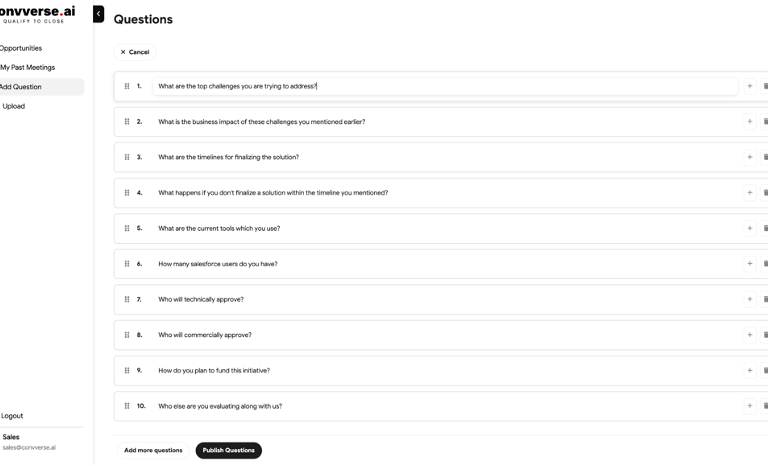
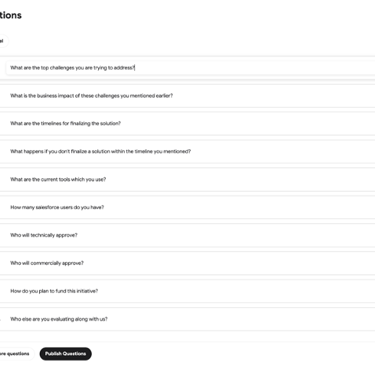
Step 4: Add your sales questions
Go to the “Add Question” tab on the left navigation panel on app.convverse.ai . Here, you can enter custom sales qualification questions based on frameworks like BANT, MEDDPICC, SPICED or your own internal process. These are the questions that are important to you, which you want to gather from your set of multiple calls.
You can:
- Add or remove questions easily.
- Reorder them using the drag handle.
- Click “Publish Questions” to save and make them active for meetings.
Step 5: Upload PDF's for Battlecards
Upload relevant PDFs under the Upload section. These can be product brochures, feature comparisons, or competitor insights.
Up to three pdfs are recommended for optimal in-call performance.
The assistant uses these documents to provide real-time, context-aware answers during your Google Meet sessions.
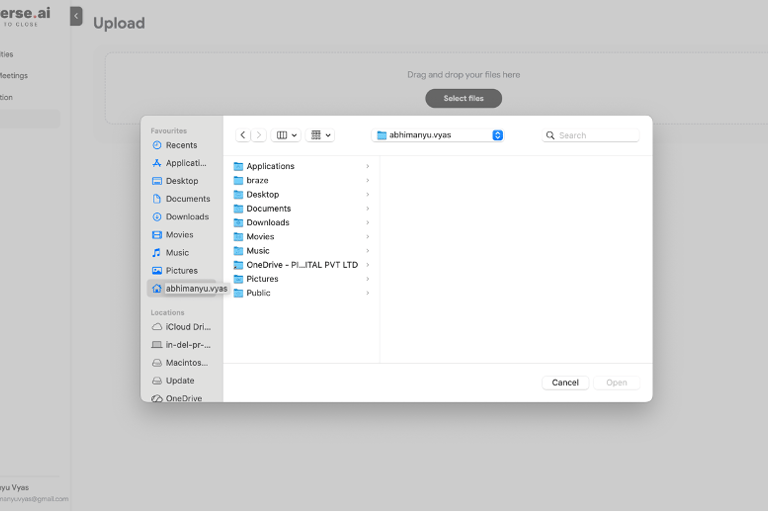
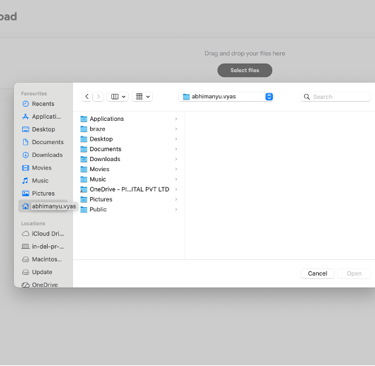
Step 6: Connect to google meet
Now, join any customer call via Google Meet as usual. Once you’re in the meeting, activate convverse.ai’s assistant by clicking the icon at the bottom of gmeet.
convverse.ai captures summaries in real-time and also prompts follow-up questions
Feel the magic of getting real-time notes of your prospect mapped to your questions and also switch to battlecards when your prospect asks you any question to get answers instantly.
You get two answers - one from the uploaded PDF and also from the internet.

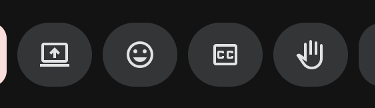
Step 7: Review and Improve Post-Meeting
Once the meeting ends, the license holder gets an email which includes
- Meeting summary, Qualify, i.e, questions and answers you had published, next steps
-You may also goto 'My Past Meetings' in app.convverse.ai to access the call summary along with the video.
Summarizing all the steps
1. Visit convverse.ai or app.convverse.ai and sign up.
2. Install the Chrome Extension.
3. Give access to your Google Calendar and email.
4. Add your sales qualification questions.
5. Upload up to 3 PDFs.
6. Connect to Google Meet.
7. Get real-time AI guidance during calls.
Ready to get started? Sign up for free at https://app.convverse.ai and bring AI-driven confidence to every sales conversation.
